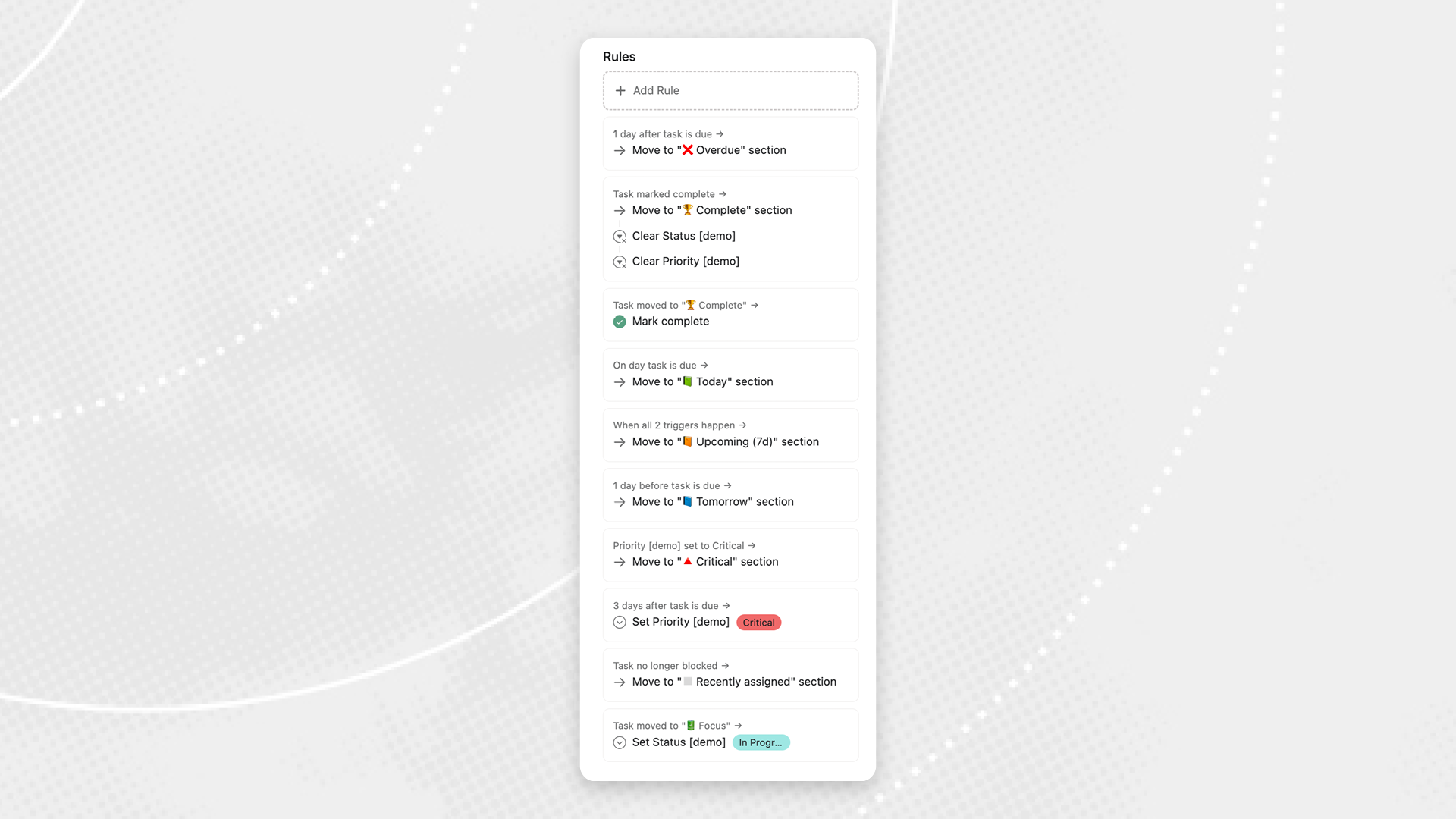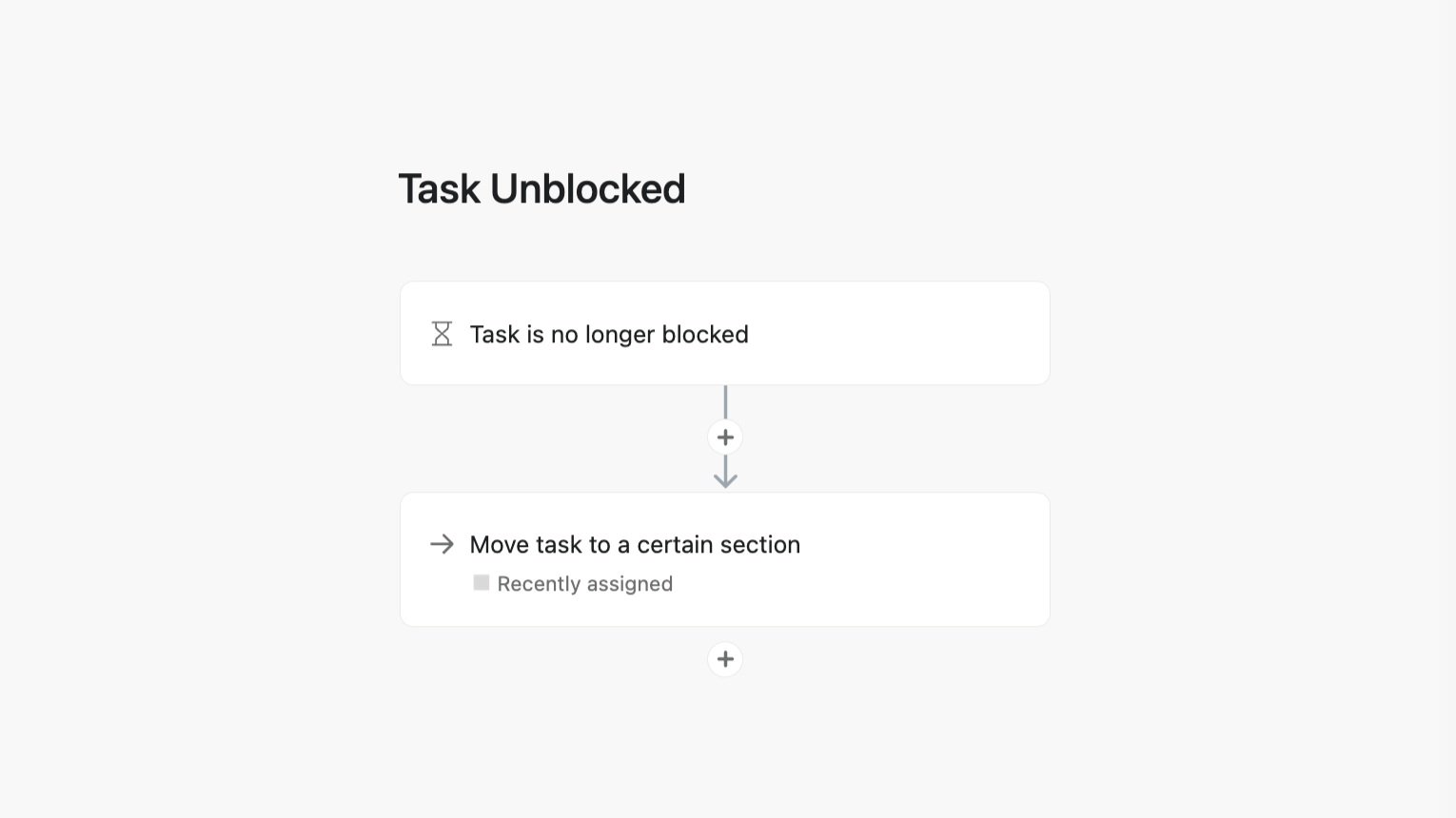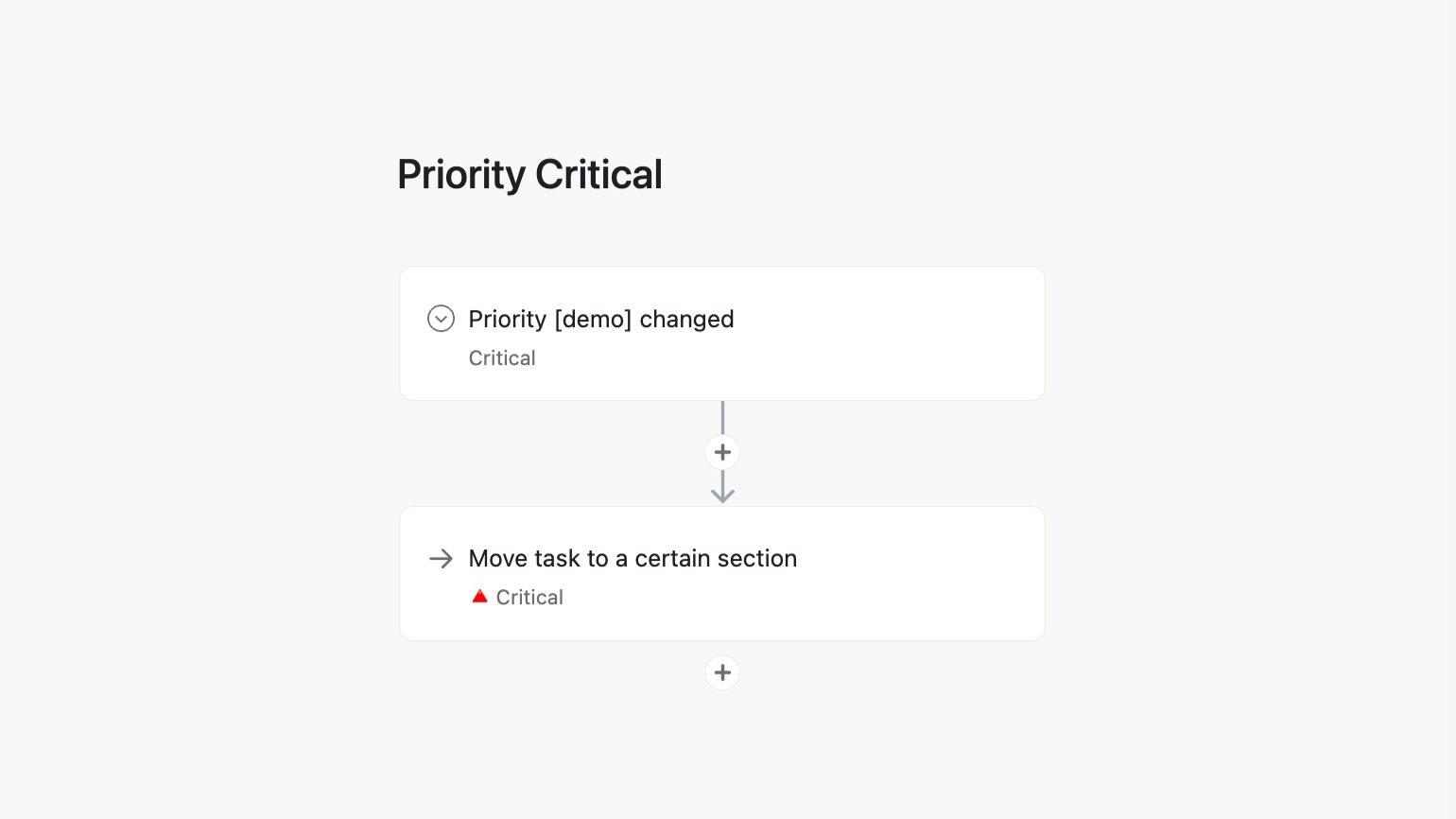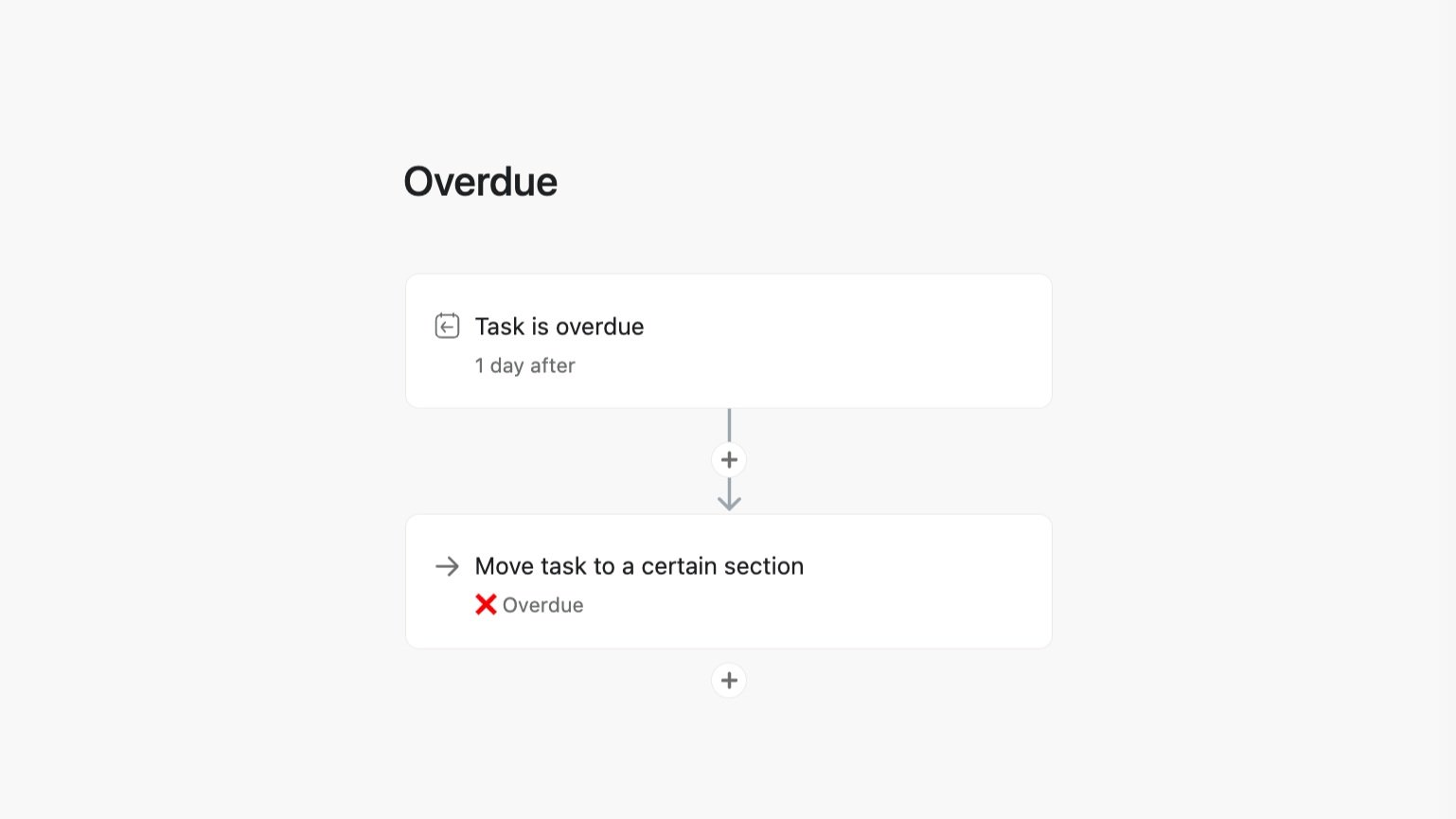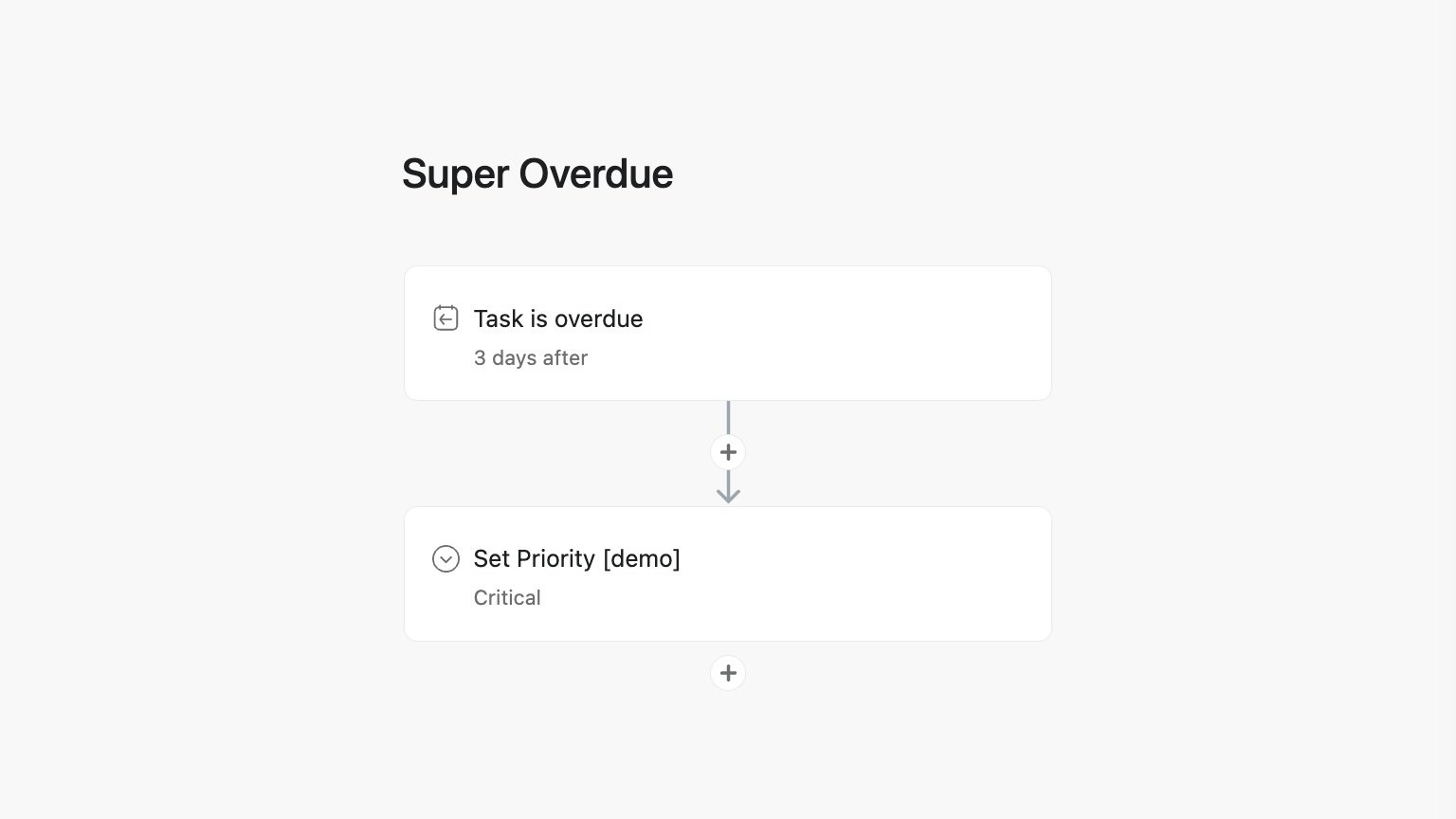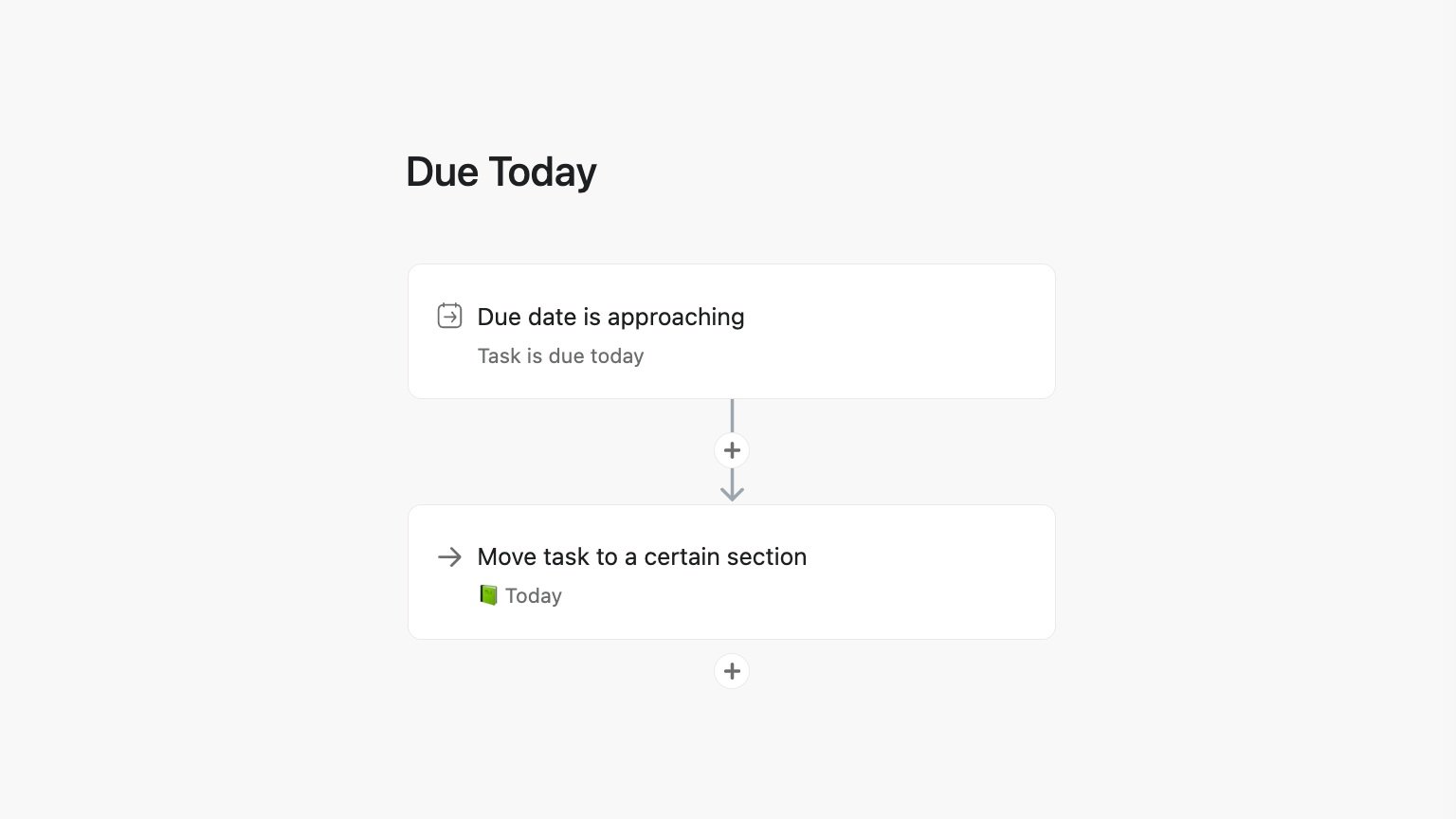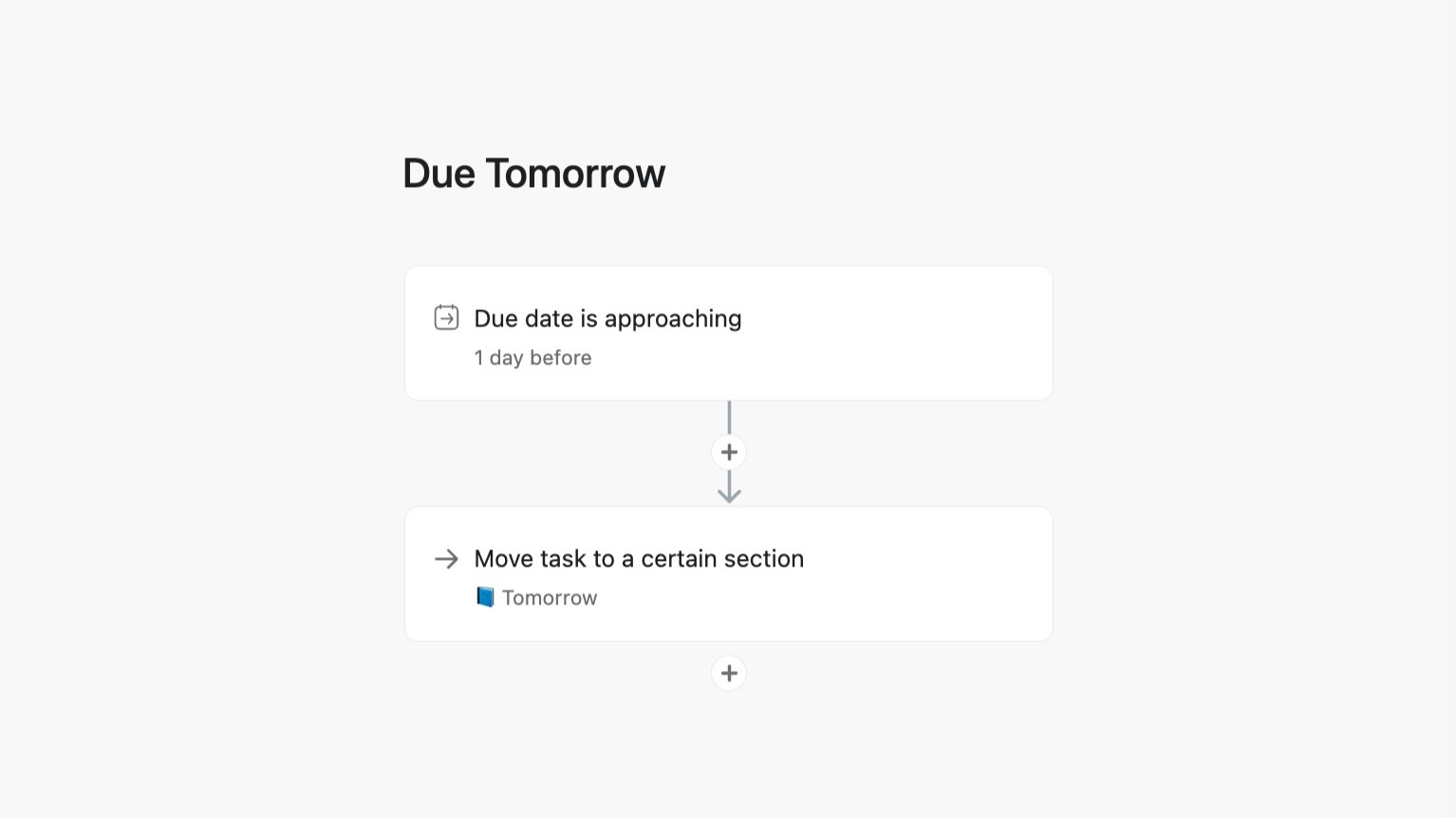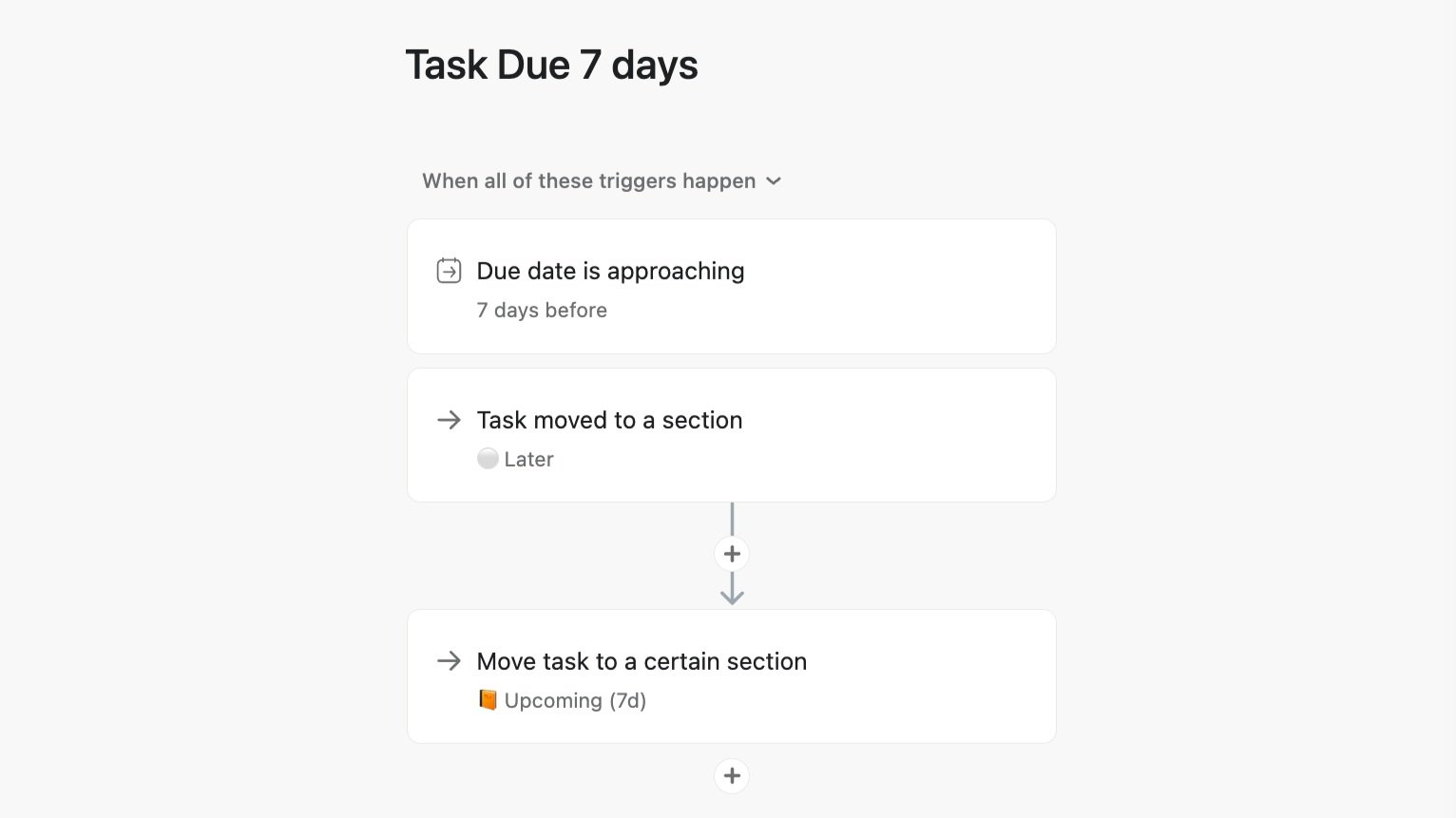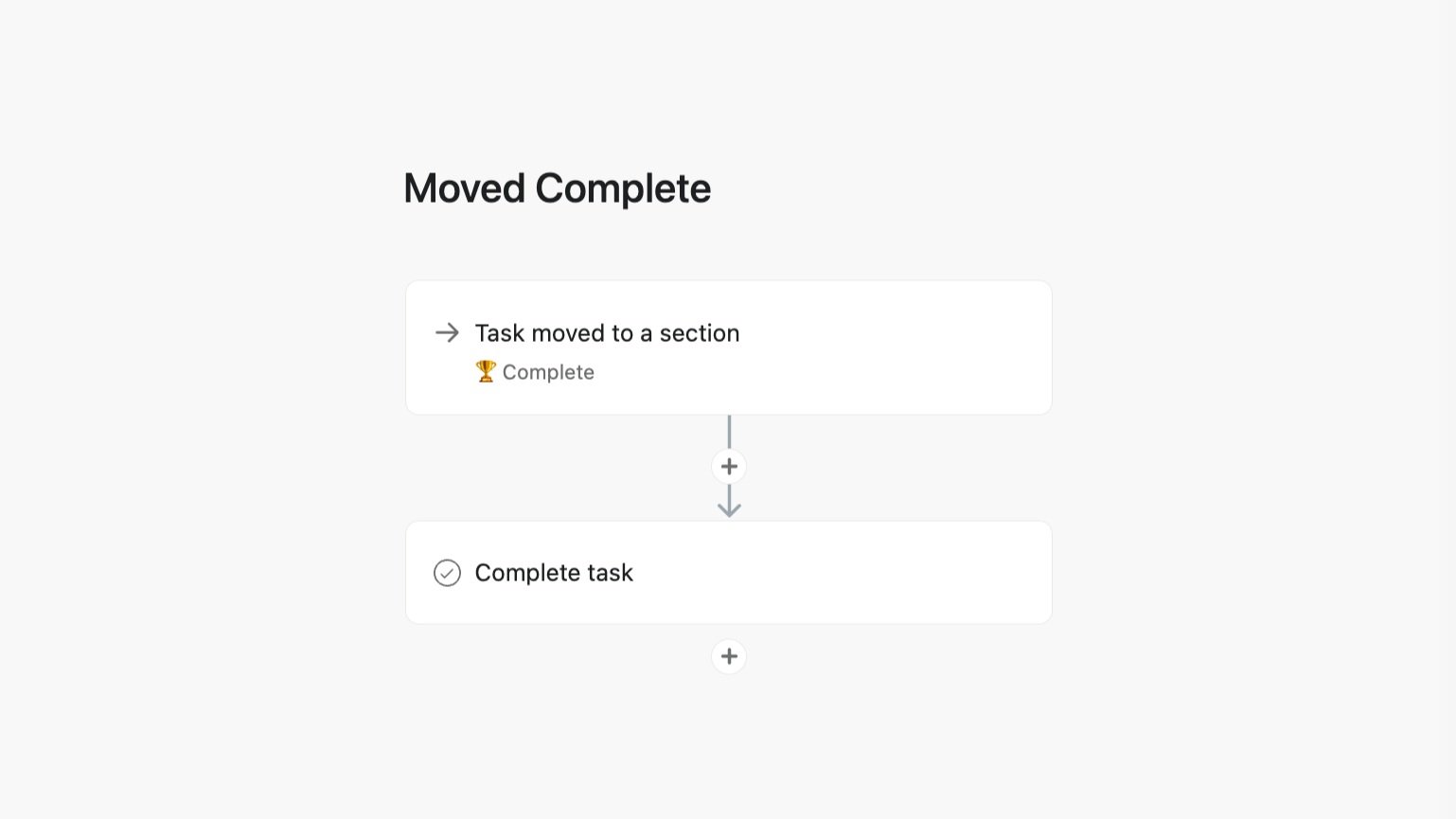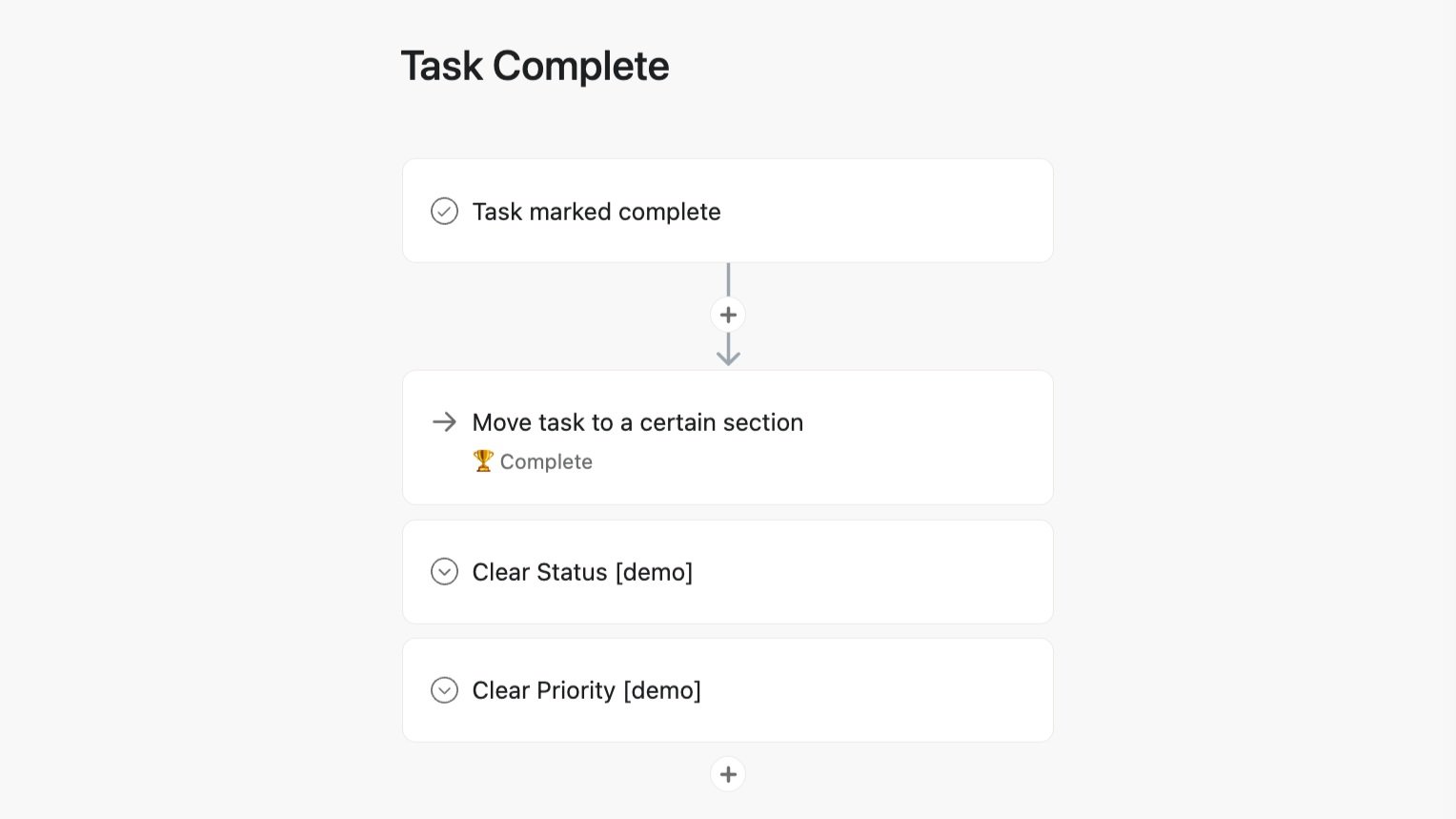Optimizing “My Tasks” in Asana (Legacy v2)
⏱ 3-5 min Read / 7-10 min Setup
📝 Updated 2023 – Added Custom Fields, enhanced Rules, and additional best practices.
🥈 We won an award in Asana’s Optimizing My Tasks competition for an earlier version of our approach.
Before you begin
This article incorporates the use of Custom Fields — a feature added to Asana’s My Tasks in 2023.
⛔️ For a simpler setup, use our Minimalist My Tasks at the end of this article.
⛔️ If you have worked with us, you will already have custom Priority [org] and Status [org] fields in your library. Please use those as you follow along below.
⛔️ If you have not worked with us, or your organization is using the default Asana fields, we highly recommend starting with our Essential Custom Fields and Rules in Asana article.
Optimizing My Tasks
Our My Tasks system ensures we never miss a deadline. We recommend starting with List View, sorted by Due Date (with “Sort within sections” toggled on). This maximizes what we can see and gives us great context for making decisions. You can change your sort settings any time.
Add your Custom Fields
Add Priority [org] and Status [org] to your My Tasks from your Custom Field Library. If they do not exist or you are using the Asana default fields, we recommend our Essential Custom Fields and Rules in Asana article.
⚙️ Always search your Asana Custom Field Library before creating a new custom field. This improves collaboration, automation, and reporting.
Setup your Sections and Rules
The emoji help differentiate your My Tasks from other sections in projects. Copy/Paste each section header from the following. Use the slider above to see the rules.
◻️ Recently assigned
Anything assigned to you starts here. Update and sort tasks as needed.
Rule: A task is no longer blocked › Move to Recently assigned — Ensures work that may lack clear deadlines is surfaced for you to review.
🔋 Focus
This section is for tasks you’re working on right now. Limit this to 1-3 tasks at a time.
Rule (Advanced): A task is moved to Focus › set Status [org] to In Progress
🔺 Critical
Move your most critical work for the day here from your 📗 Today section. Everything should be finished before the end of the day. Truly urgent requests will arrive automatically (using the rule below).
Rule (Advanced): A task’s Priority [org] field is set to Critical, move to Critical
❌ Overdue
Exactly what it sounds like! Overdue tasks are moved here automatically (at midnight in your timezone). Complete overdue tasks as soon as possible, give them a more realistic due date, and/or communicate with teammates to determine next steps.
Rule: Any task is overdue 1 day › move to Overdue
Rule (Advanced): Any task is overdue 3 days › set Priority to Critical
📗 Today
Anything due today is moved here. Review this section each morning to update deadlines, prioritize your work, and communicate with your team.
Pro tip: If your daily to-do feels overwhelming, move tasks that must be done today to Critical. Ideally at the end of each day, Today would be empty or contain only low-priority tasks that won’t hold up others.
Rule: Due Date is Approaching, 0 days before › move to Today
📘 Tomorrow
This section shows you what is coming up tomorrow. It gives you a chance to prepare and stay ahead. It’s a great way to avoid surprises.
Rule: Due Date is Approaching, 1 days before › move to Tomorrow
📚 Priorities
This is for big picture items that may lack clear deadlines or actions but are generally on the immediate horizon. It’s a little amorphous, but by design. To make progress, try to break them down using subtasks. Add dependencies to milestones to clarify what’s blocking the path forward.
💬 Meetings
If you create tasks that represent meetings, this section allows you to separate them from other types of tasks. As the meeting approaches, our Rules will move this task to 📙 Upcoming (7d), 📘 Tomorrow, and then 📗 Today. When a meeting is about to start, consider moving its task to Focus, along with other tasks or reminders that are part of the meeting agenda.
Expert: Here at The Collaborative, we have all our meetings created as tasks and automatically assigned by integrating Calendly with Asana via Zapier. This reduces work and keeps us organized.
📙 Upcoming (7d)
Tasks accumulate here seven days out so we can see what’s coming. Move anything you don’t need to address back to ⚪️ Later. What remains here are tasks that require effort or have upcoming priority. Whether a task stays in 📙Upcoming (7d) or gets moved to ⚪️Later, our rules for 📘Tomorrow and 📗Today still apply and will re-sort tasks as their deadlines approach.
Check this section weekly to stay ahead of things.
Rule: Due Date is Approaching, 7 days before; Task moved to Later › move to Upcoming (7d)
⚪️ Later
A catchall section for everything else. Once a quarter, review this section for tasks with no due dates or projects. Give them a home and a due date, delete them, or leave them for another time.
🏆 Complete
Anything that is completed automatically moves here.
Rule: If task marked complete › move to Complete
Rule: If task moved to Complete › mark complete
🕖 Recurring
Any recurring task is moved here when it’s auto-created after having been marked complete.
How to: My Settings › Hacks › Recurring Tasks in Last Section of My Tasks › Save/Reload
Minimal My Tasks
Feel free to skip some of the sections we recommend if you don’t think you need them. For a more minimal setup, we recommend:
◻️ Recently assigned
🔋 Focus
❌ Overdue
📗 Today
📘 Tomorrow
📙 Upcoming (7d)
⚪️ Later
🏆 Complete
🕖 Recurring
“I’ve been putting [your My Tasks recommendations] into practice over the last couple of weeks, and y’all, it really is a game-changer. It makes My Tasks so much more manageable. It’s just way better with those automations.”
Hire The Collaborative to plan, implement, and improve your systems and workflows ☀️
Our team loves systems and process challenges. We help refine workflows, train you on best practices, and implement new apps. Connect with us to learn more!