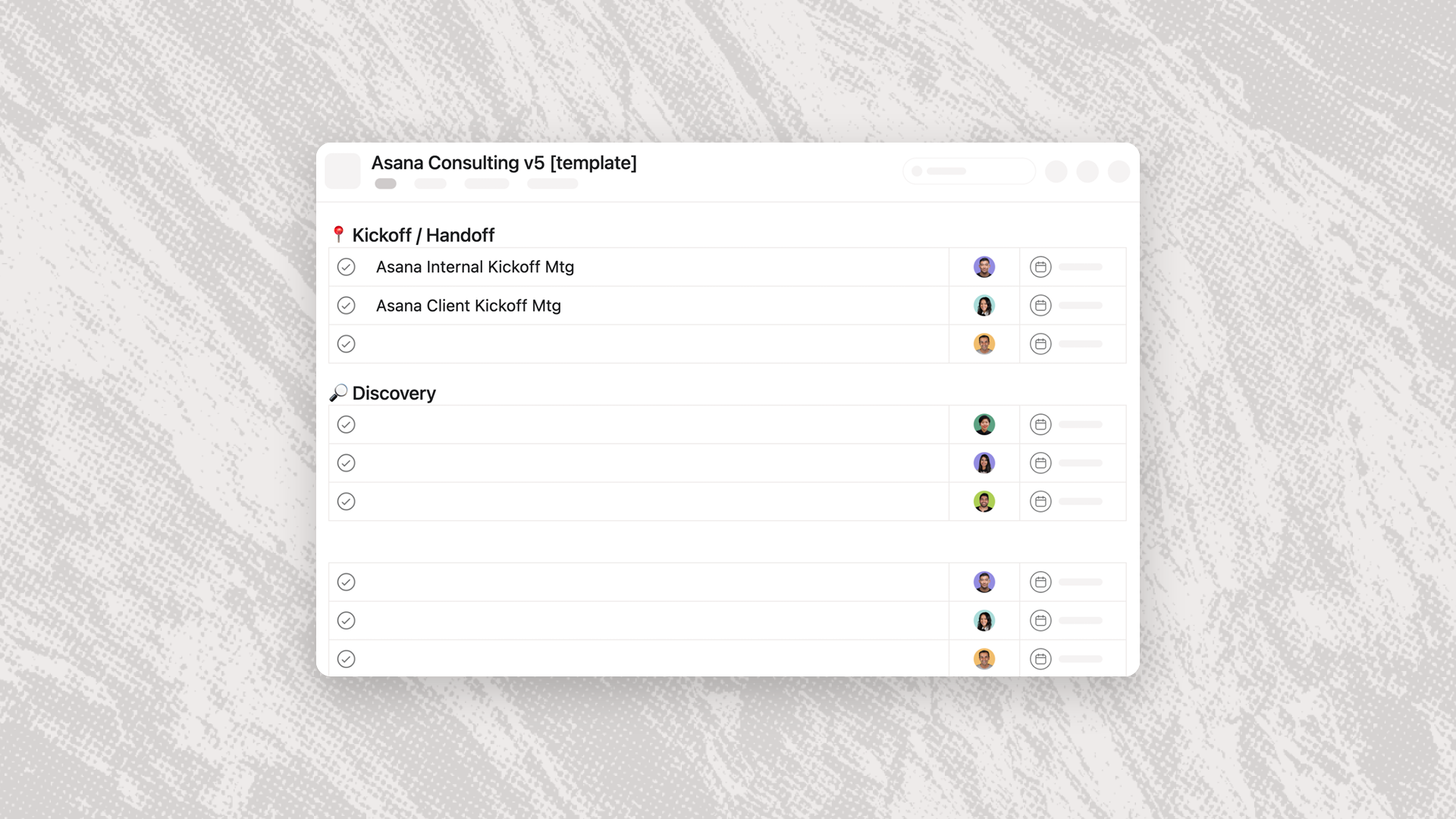Getting Started with Templates in Asana
Clarify and speed up your workflows with templates
Project Templates and Task Templates in Asana allow us to easily replicate our processes and workflows as we grow. Creating great templates requires us to define our most important processes. Add consistent automations and they empower your team to accomplish more work with less effort, even as your needs change over time.
There are two types of templates in Asana: Project Templates and Task Templates. Let’s dive in.
Project Templates
Project Templates in Asana let us define and replicate entire workflows. When used well, they include key custom fields; Asana Rules; Roles; and Task Templates (more on that later). Together, these elements enable us to keep projects organized, communicate clearly, maintain flexibility, and automate as much work as possible.
When we find ourselves doing a particular kind of work multiple times, we can shortcut project setup using a Template.
Making a Great Project Template
A great Project Template typically has these important aspects:
Sections: Defined categories of work or the process stages that work moves through (choose one of these, don’t combine them). Reading through the main body of a template — the Parent Tasks — should clearly reveal exactly what kind of work the project requires.
Subtasks: These tasks help coordinate the work and ensure things get done. They usually start with active verbs like draft, review, revise, approve, etc.
Custom Fields: Choose custom fields from your library to ensure consistency across your workspace. This has the added benefit of enabling useful reporting and analytics features.
Rules: Keep projects organized and on track automatically, without unnecessary manual steps.
Great Template Expectations
There is no such thing as the perfect template. A great template generally follows the 80/20 rule: It is applicable and accurate to work being done about 80% of the time. The other 20% reflects unanticipated complexity or exceptions.
We encourage you to experiment and iterate quickly. Don’t let the perfect be the enemy of the good.
Project Templates Notes
Project templates live inside one team, just like a regular project.
Any project can become a template. This is done by clicking the Project Actions menu and then Save as template.
Project Templates can contain Task Templates.
Creating your Template
Prepare: Before turning a project into a template, iterate on it a few times with your teammates. Gather feedback from your team to ensure that your template includes lessons-learned and their unique perspectives.
Clean: Before turning a project into a template, establish a clean-slate project version as your starting point. Do this by duplicating and cleaning up an existing project. Give the duplicate project a name that indicates its intermediate status, like Project Name v0 [temp]. When duplicating a project, Asana will ask you what information to carry over from the original project. We recommend keeping Project Description, Project Members, Forms, Rules, Task Templates, and Dashboard. This may vary depending upon the type of template and workflow you are creating.
Convert: Now that you’ve created a “clean” duplicate project and discussed it with your team, it’s time to create a Project Template in Asana. Next to the project title, use the Project Actions menu and select Save as template. Archive your base project to prevent confusion going forward.
Refine: Now that you’ve set up your first template, you can find it inside its team, at the bottom of the project list. Open your template and check that every task, rule, field, and setting is correct.
Template Features: Project Content
Task Due Dates in a project template can be set to work forward from the project start date or backward from an end date. Some types of projects, like events, work best with due dates that work backward from an end date.
Project Roles (bottom left sidebar) let you define your team without picking specific people (Lead Designer, Copywriter, Account Manager, etc.) and then use those roles to set the assignee for tasks and subtasks when you kickoff a project. Those teammates are automatically added to the project as members. This gives us greater flexibility in determining our project team.
Add Project Members (top right) who need to be part of the project no matter what. Keep in mind that “public” projects are accessible to anyone on your team.
Template Features: Overview
Update your Project Overview to include any default information everyone should know.
Template Features: Settings
This area is for the settings of the template itself, not the future project derived from it.
Ensure your template has a clear name that follows your naming conventions.
Describe the template and its uses.
Update the team where the template lives and who has access to it.
Add teammates who can edit and/or use the template.
Pre-add to any evergreen portfolios you may have.
Using your Template
With your template now ready to use, you can create new projects from the omni button, the new project button in a given team, or by selecting the template and clicking Use template. Give it a new name, select the start or end date, and define your roles.
Task Templates
Asana Task Templates live inside a specific project and allow us to predefine different types of tasks. A Task Template is a great way to set default custom field states, subtasks, estimated time, and more. Rather than starting from scratch, using a form, or duplicating an existing task, we can start with exactly the task parameters that we want. This is particularly useful for projects like an event or campaign where we may know what kinds of tasks we’ll need to do, but not how many times we’ll need to do them.
Elements of a Great Task Template
A clear and consistent naming convention.
Default custom field states.
Subtasks with organizing sections (Tab+N) for maximum clarity.
Dependencies across subtasks, when appropriate, to further clarify the process and ensure timely Inbox notifications (sent when a dependency is cleared) keep the process moving forward.
Define relative due dates.
Add default text to the Task Description and, when relevant, links to resources, Asana task links, resources in Google Drive/Sharepoint, websites, etc.)
Task Template Notes
Task Templates live inside of a project but can be multi-homed, making them a great way to replicate work across relevant projects.
Any task can be converted into a template using the task actions menu.
A Task Template can be created from scratch using the Customize menu
A Task generated from a Task Template will still be affected by project rules. This means moving your task through a process can still generate new subtasks, update custom fields, add comments, etc.
Best Practices
When clicked in the subtask area of a task, use Tab+N to create a subsection! This helps keep complex sets of subtasks tidy and legiable.
Convert a subtask to an Approval by clicking into that task (far right of subtask row), updating the task type (top left). Combine with our recommendations on Essential Fields & Rules for greater impact.
Working with Task Templates
Generating a task from a Task Template is as easy as selecting the plus button next to any section (better for organizing) or the Add new button at the top of the project. Remember to update the task name and add any relevant details to help maintain clarity.
Conclusion: Making the Most of Project Templates and Task Templates
Asana Project Templates and Task Templates are key features that help us replicate our work with less effort. We recommend reviewing and revising templates regularly with your team, particularly after completing a project, when lessons and insights are fresh in mind. Star/Favorite your templates to make them easier to access and update day-to-day.
Hire The Collaborative to plan, implement, and improve your systems and workflows ☀️
Our team loves systems and process challenges. We help refine workflows, train you on best practices, and implement new apps. Connect with us to learn more!